Blogging this as a “memory” note for myself 🙂
I was putting together a report for work and needed one of the pages in the word document to be in landscape mode, instead of the regular portrait mode. I thought it was a simple thing of adding a page break and applying the “landscape” layout in the page setup. But ended up either having all pages in landscape mode or in portrait mode. A bit of googling finally helped out :). Looks like the trick is to use section breaks instead of page breaks.
Here are the steps to do it in Microsoft Word 2010
- Add the content you want into word. In this example, I created two paragraphs, test landscape and test portrait

- At the place you want to split the page format, insert a section break, by going to Page Layout –> Breaks –> Section Breaks –> Next Page

- Now change the page orientation by going to Page Layout -> Orientation –> Landscape. This will only change the orientation for the current section.

- And voila you document now has two different page orientations 🙂