Want your terminal to look like this? 
In addition to the coolness, factor it also helps you do (monitor) multiple things at a time. In this screenshot
- I am checking the resource utilization on my web server
- Tailing the web server logs to look for errors
- have a small console for me to run any commands
You can achieve this by using the nifty screen utility. Screen allows you to multiplex between multiple consoles. So you can open one terminal and have multiple consoles on it. The commands for using screen are a bit hard to get used to. Here are the shortcuts I used to achieve the screen above
- Install the screen package
- Create a new screen session by running[code] screen [/code]
- Add a new screen console by executing[code] ctrl + a [/code]
[code]c[/code]
- Split the screen by executing[code]ctrl + a [/code]
[code] Shift + s [/code]
- Name the different consoled by executing[code]ctrl + a[/code]
[code]Shift + a[/code]
As you might have figured out by now, “ctrl + a” puts you into screen command mode. You can get a list of all available options by executing
[code]ctrl +a[/code]
[code]?[/code]
Here’s a quick reference guide that has more details http://aperiodic.net/screen/quick_reference
Have fun multitasking 🙂

I started using ‘Screen’ in my present company. It is indeed cool ! It can be used for Process monitoring as well, where you can attach and detach running jobs on the server.
That’s right.. I think the usage scenarios are limitless 🙂