[UPDATE] Wireshark works without any issues as of version 1.2.3. This release includes WinPcap 4.1.1, which has support for Windows 7 and 2008. Looks like the issue was with the drivers not being signed digitally.
I recently upgraded my laptop to Windows 7 RC from the beta version I was testing earlier. As part of installing my standard set of tools, I tried to install Wireshark (open source network capture tool), and ran into an error due to the UAC security settings. Essentially, Windows was blocking the install of WinPcap (network capture driver). I solved it by enabling compatibility mode on the install executable. Here are the steps to install Wireshark on Windows 7.
- Download the install file from http://www.wireshark.org/download.html
- Right click on the install file (I happened to download the 64 bit install) and click on properties
- In the properties window, click on the compatibility tab and change the option for “Run this program in compatibility mode for” to “Windows Vista (Service Pack 2)” and click on OK. Here’s a screenshot for reference

- Right click on the install and click on “Run as Administrator”
- Make sure you choose the option to install the NPF as a service during the install prompts. This will allow all users on the machine to use Wireshark without admin privileges.
P.S : WinPCap is apparently going to come out with a new version soon that is compatible with Windows 7.

Thanx! It was of great help.
Thank you, you saved me a lot of work…
СпаÑибо, полезный материал. Добавил ваш Ñайт в закладки.
Quality, worked a treat
Fantastic. Thanks!
works great. thanks very much!
Thanks! You saved me abit of a headache
Thank you for your sharing!!It’s help a lot.
hI
I just installed WIN 7 Pro and Wireshark 1.2.3 (with WinPCap 4.1.1)
I did the Compatibility issue with Vista SP2
Still have the same pb=>WireShark does not start!
I have just a little Wirshark windows which grow up to 106% then nothing
Wirshark seems to start but stop
Any idea
I need Wireshark to save Xlite bug!
Stephane – Did you try starting the winpcap service manually?
– V
Yes! This works fine.
Thank You!
Hi HOW TO : Install Wireshark on Windows 7 | Kudithipudi.Org is a great post, I have subscribed to your feed! thanks
??????? ????
thnks it worked for me
thxxxxx realy help
Yeah works great
I got help from this article. thanls