Necessity is the mother of invention.. Or so goes the old saying. I was on-call this weekend for off hour IT support. We usually provide our on-call engineers a wireless broadband card in case they need to get connected to the corporate network to troubleshoot/fix issues. This week, I was not able to get the wireless card, since we had to loan it to an exec. The only method to get onto the Internet was using my new 8700 blackberry. We have the EDGE service from T-mobile, which is not as fast as the Verizon BroadbandAccess.. We typically get ~128kbps with the EDGE connection and is enough to get our work done.. The problem with using the BB as a modem is that T-mobile blocks PPTP/IPSec traffic with this plan. Not to be outdone, I came up with a way to use the BB to connect to our internal network. Most of our support work is done on Windows, so we need to remote console into one of our servers to provide support. I did the following to get this working using our corporate SSH gateway to tunnel RDP traffic.
1) Download Putty (SSH Client).
2) Create a new session on Putty to the SSH gateway. In the “Tunnels” option, add the following options

Note: Replace the REMOTE_HOST with the IP address or hostname of your Windows server.
3) Click on ADD
4) Click on Open and connect to the SSH server with your credentials
5) Log into the remote serve by running the following command “mstsc /v:127.0.01:3390”
Note: You can change the local port to any number you want. Make sure not to use 3389 as the local port, since it is already used by the remote desktop service on your windows workstation.

thanks alot for this to-the-point explanation, it’s just what this dummy needed to see the picture 😉
Thanks a log for this, was looking exactly for how to do it.
Cheers!
Sorry for being Off-Topic – what WordPress theme do you use? It’s looking cool.
I am using the wordpress default theme by Michael Heilemann.