By default, most of the Linux distros limit the number of processes that a user can spawn. This is put in place to limit (un)intended cases when a process might just fork off processes without a limit and bring down a server.
For RHEL (and CentOS), the default is 1024 processes per user. In some cases, you do need to increase the number of processes that a particular user can spawn. For example if you are running a database or an application server, you definitely want to tweak this number because these apps tend to create a lot of threads.
As a side note, if you run into this limitation on a machine running jboss, you typically see an error with the following string in your server logs [code]java.lang.OutOfMemoryError: unable to create new native thread.[/code]
. Looking at the error, one would think it is related to memory issues :).
OK.. back to the subject at hand. Here is the process for identifying your limits and then tweaking them as required in RHEL or CentOS.
- Check the current limits on the number of processes a user can run by executing [code]ulimit -u[/code]
- Edit the /etc/security/limits.conf file and add the required limits. You can get all the possible options by running man limits.conf. For example, if I wanted all the users to have a soft limit of 2000 and a hard limit of 4000, my limits.conf file wold look like this [code]# Increase the number of threads per process
* soft nproc 200
* hard nproc 4000 [/code] - Edit the /etc/security/limits.d/90-nproc.conf file and update it to have the same soft limits. By default, it has 1024 as the limit. So an updated file with my new limits as in the example above would look like this [code]
# Default limit for number of user’s processes to prevent
# accidental fork bombs.
# See rhbz #432903 for reasoning.* soft nproc 2000[/code]
- Restart the server. The updated settings won’t take affect until this is done
- Check if you have the new limits by running [code]ulimit -u[/code]
You can also check the limits of a particular user by finding a process ID being executed by that user and running [code]sudo cat /proc/PROCESS_ID/limits [/code]

This is per login in, so logging out and back in is all that is required to update your limits.
Thx for that information Iain.