This is a howto for the geek in you :-). You can easily configure a AT&T 3G Wireless card on your workstation using the Communication Manager software provided by AT&T.. But then I have always been against using bloated software for something you can configure on your own.
I recently got a 3G card at work and needed to install it on my laptop. I figured that the AT&TÂ provided software was just setting up a dial-up connection with specific settings. Guessing that some Linux geek might have already figured out what the settings where, I used the following search term in Google “Linux Ubuntu Configure AT&T 3G card”.. Lo and behold, the following link showed up http://redmonk.com/sogrady/2008/12/07/how-to-use-an-att-ericsson-f3507g-card-on-ubuntu-intrepid/.
Here are the steps, I follwed to configure the card in Microsoft Vista
- Insert card into the laptop and use the “search online” feature for installing the required drivers.
- Open “Network and Sharing Center”.
- Click on “Setup up a connection or network”.
- Choose “Connect to the Internet” option and click on Next.
- If you are already connected to the Internet, you will get a message stating the same, but choose the “Setup a new connection anyway”.
- If you already have existing dial-up or DSL connections, choose “No, create a new connection” and click on Next
- Choose “Dial-up”
- Choose the modem related to your 3G card.. For example, mine was “Sierra Wireless AirCard 875 HSDPA Modem”
- Enter the following information in the ISP Information
- Dial-up phone number : *99#
- User name : *
- Password : *
- Connection Name : Whatever you want to name it

- Click on Connect and enjoy the broadband speed without bloatware :-).

I’m attempting to do this with a built in card on a Dell E6400 and I get an error 734: the PPP link control was terminated. I’ve tried tweaking all combinations of the PPP settings with no luck. Any suggestions?
Did the modem get detected in the OS?
nice share
thanks for that
Thank you! Very valuable. Works with my AT&T USB Connect Quicksilver 3G card on Windows 7. 🙂
Works with the new AT&T Sierra Wireless card on Windows 7. Thanks! I really do hate installing unnecessary bloat!