I decided to play around with Fedora to brush up on my Redhat skills. I have been using Ubuntu for some time, but wanted to see what the newly released Fedora 7.0 offers. With each new release, Linux is coming closer to becoming an operating system that a normal user can install and start using right away. Gone are the days of plowing through config files to get everything working. Thats why, I was pretty surprised when the wireless card in my laptop didn’t work with the default install. Here’s how I got the card to work in Fedora, using ndiswrapper (An opensource project that enables the usage of Windows drivers in Linux).
- Install kernel headers by running “yum –install kernel-devel”
- Install gcc (compiler) by running “yum –install gcc”
- Download ndiswrapper from http://ndiswrapper.sourceforge.net (make sure to download the latest version)
- Unpack ndiswrapper and run the following commands
- make uninstall
- make
- make install
- Download the windows drivers (.inf and .sys files) for your wireless card and copy them to a location on your harddrive
- Change the working directory to the folder where the windows drivers have been saved
- Install the drivers by running the following commands
- ndiswrapper -i driver_file_name.inf
- ndiswrapper -l
- This command should show that the device has been installed and enabled. My output looks like this
net5416 : driver installed
device (168C:0024) present
- This command should show that the device has been installed and enabled. My output looks like this
- Configure an alias for the wireless card by editing the /etc/modprobe.conf file and adding the line
- alias wlan0 ndiswrapper
- Configure NetworkManager to startup automatically by running
- chkconfig –level456 NetworkManager on
- Restart your machine and you can start using the wireless card by using the “NetworkManager” applet that starts when you log into the GUI.